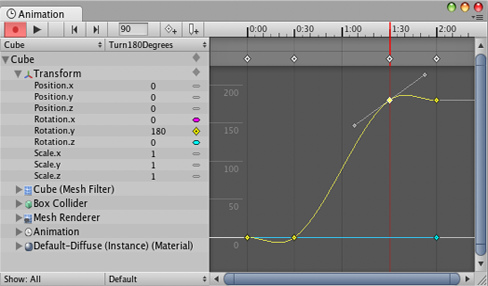 The Animation View.动画视图
The Animation View.动画视图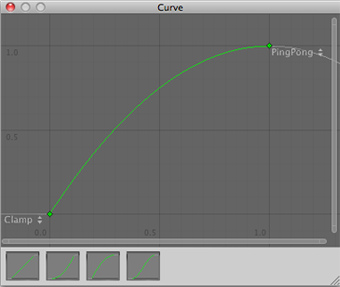 The Curve Editor.曲线编辑器
The Curve Editor.曲线编辑器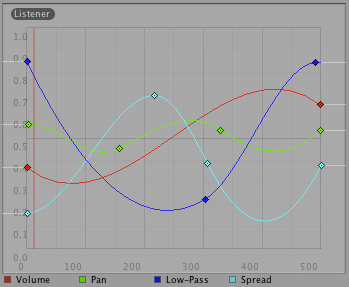 Distance function curves in the AudioSource component in the Inspector.
Distance function curves in the AudioSource component in the Inspector.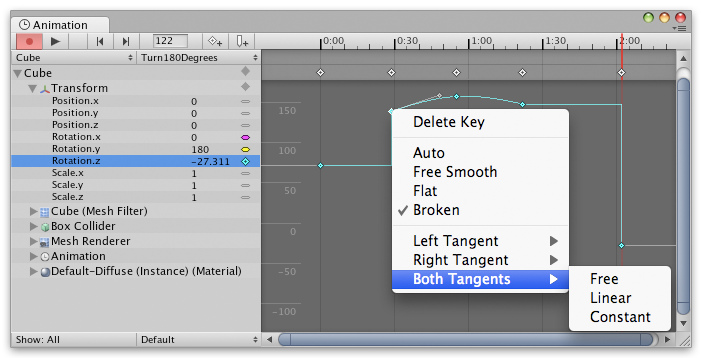

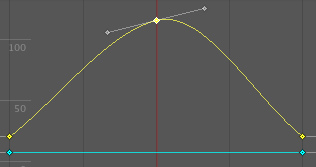
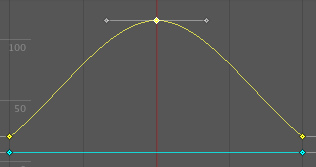 Sometimes smoothness is not desired. The left and right tangent can be set individually when the tangents are Broken. The left and right tangent can each be set to one of the following tangent types:平滑有时候是不希望的。可以单独设置的左切线和右切线使用破损模式(Broken)。左侧和右侧切线每一个都可以设置以下切线类型: Free: The tangent can be freely set by dragging the tangent handle.
Sometimes smoothness is not desired. The left and right tangent can be set individually when the tangents are Broken. The left and right tangent can each be set to one of the following tangent types:平滑有时候是不希望的。可以单独设置的左切线和右切线使用破损模式(Broken)。左侧和右侧切线每一个都可以设置以下切线类型: Free: The tangent can be freely set by dragging the tangent handle.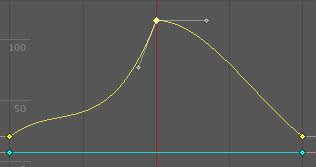
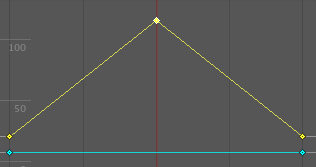
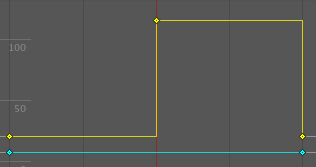
| 欢迎光临 纳金网 (http://go.narkii.com/club/) | Powered by Discuz! X2.5 |