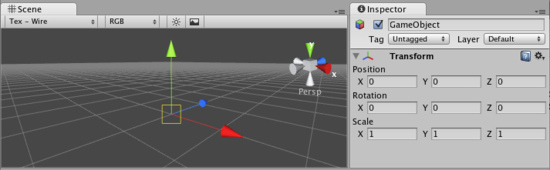
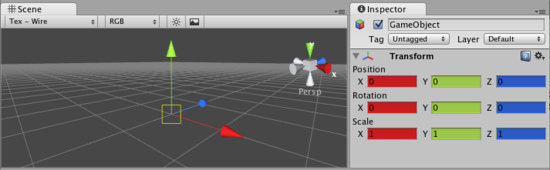

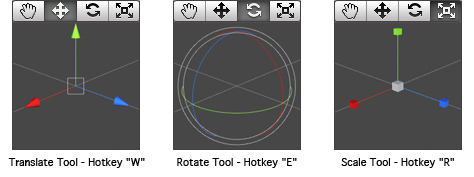 All three Gizmos can be directly edited in Scene View.这三种线框可以直接在Scene视图中进行操作。To manipulate the Transform, click and drag on one of the 3 gizmo axes, you'll notice its color changes. As you drag the mouse, you will see the object translate, rotate, or scale along the axis. When you release the mouse button, you'll notice that the axis remains selected. You can click the middle mouse button and drag the mouse to manipulate the Transform along the selected axis. To access all 3 axes at once click and drag the center point of all 3 gizmos.若想操作变换属性,只需在三个线框坐标轴上点击并拖动,你会发现被点击的轴颜色改变了,当你用鼠标拖动时,你会看到物体会沿着这些轴移动,旋转或缩放。当你释放鼠标按键时,你会发现坐标轴仍处于选中状态,你可以点击鼠标中键并拖动来操作物体沿着选中坐标轴的变换,如果想同时操作三个坐标轴,那么就点击并拖动三个坐标轴线框的中点。
All three Gizmos can be directly edited in Scene View.这三种线框可以直接在Scene视图中进行操作。To manipulate the Transform, click and drag on one of the 3 gizmo axes, you'll notice its color changes. As you drag the mouse, you will see the object translate, rotate, or scale along the axis. When you release the mouse button, you'll notice that the axis remains selected. You can click the middle mouse button and drag the mouse to manipulate the Transform along the selected axis. To access all 3 axes at once click and drag the center point of all 3 gizmos.若想操作变换属性,只需在三个线框坐标轴上点击并拖动,你会发现被点击的轴颜色改变了,当你用鼠标拖动时,你会看到物体会沿着这些轴移动,旋转或缩放。当你释放鼠标按键时,你会发现坐标轴仍处于选中状态,你可以点击鼠标中键并拖动来操作物体沿着选中坐标轴的变换,如果想同时操作三个坐标轴,那么就点击并拖动三个坐标轴线框的中点。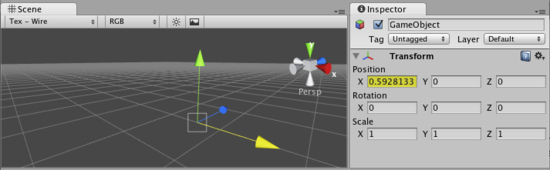

 references->Colors & keys.
references->Colors & keys.  references->Colors & keys
references->Colors & keys | 欢迎光临 纳金网 (http://go.narkii.com/club/) | Powered by Discuz! X2.5 |