 You can create a new particle system by creating a Particle System GameObject (menu GameObject -> Create Other -> Particle System) or by creating an empty GameObject and adding the ParticleSystem component to it (in Component->Effects)你可以创建一个"粒子系统物体"(点击菜单GameObject -> Create Other -> Particle System);或者创建一个空的游戏物体,然后把粒子系统组件加到上面去。(点击Component->Effects)
You can create a new particle system by creating a Particle System GameObject (menu GameObject -> Create Other -> Particle System) or by creating an empty GameObject and adding the ParticleSystem component to it (in Component->Effects)你可以创建一个"粒子系统物体"(点击菜单GameObject -> Create Other -> Particle System);或者创建一个空的游戏物体,然后把粒子系统组件加到上面去。(点击Component->Effects)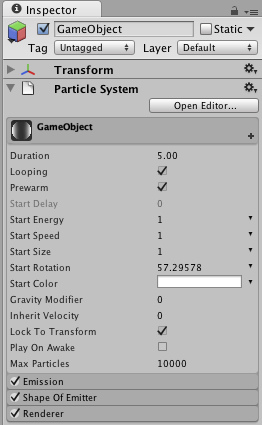 Individual particle systems can take on various complex behaviors by using Modules.单独的粒子系统能够通过"Modules"显示各种复杂的效果。They can also be extended by being grouped together into Particle Effects.它们也可以通过组合"粒子效果"进行扩展。If you press the button Open Editor ..., this will open up the Extended Particle Editor, that shows all of the particle systems under the same root in the scene tree. For more information on particle system grouping, please see the section on Particle Effects.如果你点击按钮"Open Editor ...",将打开"
Individual particle systems can take on various complex behaviors by using Modules.单独的粒子系统能够通过"Modules"显示各种复杂的效果。They can also be extended by being grouped together into Particle Effects.它们也可以通过组合"粒子效果"进行扩展。If you press the button Open Editor ..., this will open up the Extended Particle Editor, that shows all of the particle systems under the same root in the scene tree. For more information on particle system grouping, please see the section on Particle Effects.如果你点击按钮"Open Editor ...",将打开" article Editor"(粒子编辑),上面将显示在相同场景根节点下的所有粒子系统。如果想了解这方面更多的信息,请看Particle Effects。
article Editor"(粒子编辑),上面将显示在相同场景根节点下的所有粒子系统。如果想了解这方面更多的信息,请看Particle Effects。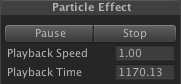 S***bbing play back time can be performed by dragging on the label Playback Time. All Playback controls have shortcut keys which can be customized in the Preferences window通过鼠标拖拽Playback Time.标签能够调整回放时间。所有控制回放的快捷键都可以在Preferences window(属性窗口)里面自定义。
S***bbing play back time can be performed by dragging on the label Playback Time. All Playback controls have shortcut keys which can be customized in the Preferences window通过鼠标拖拽Playback Time.标签能够调整回放时间。所有控制回放的快捷键都可以在Preferences window(属性窗口)里面自定义。 A property animated with a Curve 一条曲线动画属性Random between curves: A curve will be generated at random between the min and the max curve, and the value of the property will change in time based on the generated curve曲线中的随机值:曲线将随机生成在最大最小曲线中,值将沿着这条曲线随时间变化。
A property animated with a Curve 一条曲线动画属性Random between curves: A curve will be generated at random between the min and the max curve, and the value of the property will change in time based on the generated curve曲线中的随机值:曲线将随机生成在最大最小曲线中,值将沿着这条曲线随时间变化。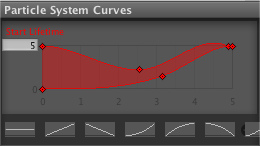 A property animated as Random Between Two Curves
A property animated as Random Between Two Curves Multiple curves in the same curve editor
Multiple curves in the same curve editor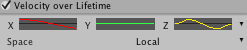 【Managing many curves in the curve editor 在曲线编辑器中管理更多曲线】To avoid cluttering in the Curve Editor, it is possible to toggle curves on and off, by clicking on them in the inspector. The Particle System Curve Editor can also be detached from the Inspector by right-clicking on the Particle System Curves title bar, after which you should see something like this:为了在曲线编辑器避免混乱,可以在检视面板里面点击它们,来切换曲线打开和关闭。通过在粒子曲线编辑器的标题栏鼠标右键点击,粒子曲线编辑器便会独立出来,之后,你应该看到像这样:
【Managing many curves in the curve editor 在曲线编辑器中管理更多曲线】To avoid cluttering in the Curve Editor, it is possible to toggle curves on and off, by clicking on them in the inspector. The Particle System Curve Editor can also be detached from the Inspector by right-clicking on the Particle System Curves title bar, after which you should see something like this:为了在曲线编辑器避免混乱,可以在检视面板里面点击它们,来切换曲线打开和关闭。通过在粒子曲线编辑器的标题栏鼠标右键点击,粒子曲线编辑器便会独立出来,之后,你应该看到像这样: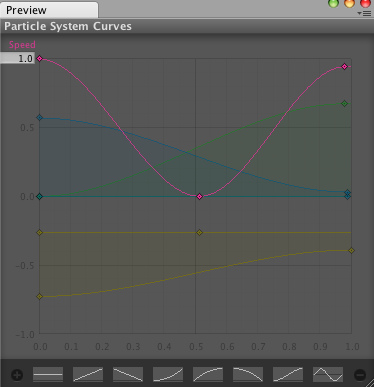 A detached Curve Editor that can be docked like any other window
A detached Curve Editor that can be docked like any other window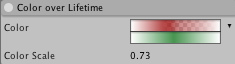 For properties that deal with color, the Particle System makes use of the Color and Gradient Editor. It works in a similar way to the Curve Editor.为了操作颜色,粒子系统采用了颜色和渐变编辑器。这个的工作和曲线编辑器差不多。The color-based properties will have a pull down menu on the right hand side, where you can choose between:你可以通过右手边的下拉框来选择属性。Color: The color will be the same throughout time (see Color Picker)
For properties that deal with color, the Particle System makes use of the Color and Gradient Editor. It works in a similar way to the Curve Editor.为了操作颜色,粒子系统采用了颜色和渐变编辑器。这个的工作和曲线编辑器差不多。The color-based properties will have a pull down menu on the right hand side, where you can choose between:你可以通过右手边的下拉框来选择属性。Color: The color will be the same throughout time (see Color Picker)| 欢迎光临 纳金网 (http://go.narkii.com/club/) | Powered by Discuz! X2.5 |